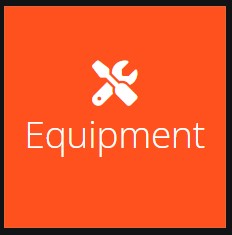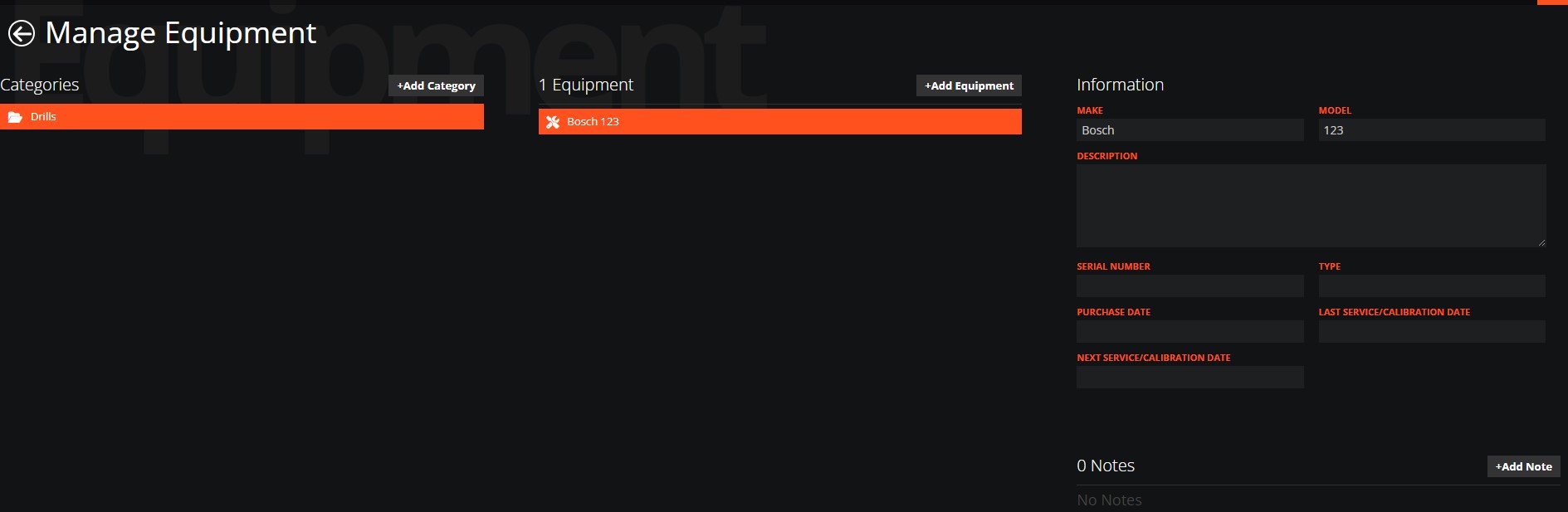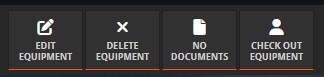To begin using the Equipment feature, simply switch it on from the 'Features' tab within the Preferences page.
This feature allows you to maintain a comprehensive list of your specialist equipment, such as testing devices, ladders, or larger machinery. You can store essential, generic information about each item here.
Once the Equipment feature is enabled, just click on the 'Equipment' tile to access it.
Adding and Managing Your Equipment
To start organising your equipment, simply click '+Add Category' and input the categories you'd like to use. This helps keep everything tidy and easy to find.
Once your categories are set up, you can begin adding individual items by clicking '+Add Equipment'. Go ahead and add all the various pieces of equipment you need to track.
After you've added your equipment, you'll have the option to check out items to your mobile users. You'll find the 'Check Out Equipment' button conveniently located at the bottom right of your screen.
Checking Out and Managing Equipment
Once you're ready to check out a piece of equipment, simply select the relevant mobile user from the list and choose the 'Check Out Date'. It's as straightforward as that!
To keep tabs on all your checked-out equipment, head over to the 'Users' page. Here, you can highlight a specific user and then click the 'Manage Equipment' button to see what they currently have.
To learn how to batch import Equipment, please see the Data Import guide here: Importing Data