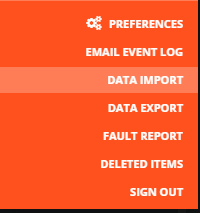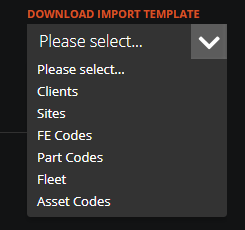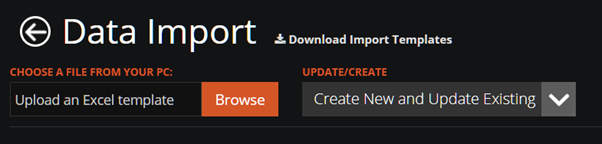In the WorkPal Portal at the top right corner of the screen select the WP logo.
You will need to download an import template, select from the Download Import Template menu.
Downloading Your Import Template
To begin the data import process, please select the template you require from the available options. Clicking on your chosen template will automatically initiate the download.
Should you require assistance with populating this template with your own data, we have a dedicated resource to guide you through the process. Please refer to our comprehensive guide: "Preparing Your Data for Import."
Once you have successfully added all your import data to the downloaded template, please select the 'Browse' button. You will then be prompted to locate your completed template file on your computer to upload it.
Understanding the 'Create New and Update existing' Option
When importing data, you'll see a menu option labelled 'Update/Create'. This powerful feature allows you to control how WorkPal handles the records in your uploaded file.
By default, WorkPal is set to create any new records it finds and update any existing records that match your data. However, you have the flexibility to adjust this behaviour:
- Create New Records Only: Choose this option if your intention is solely to add new records to WorkPal, without modifying any existing data.
- Update Existing Records Only: Select this if you only wish to apply updates to records that already exist within WorkPal. New records in your file will be ignored.
Reviewing Your Data Before Import
Once your file has been uploaded, you'll be presented with a preview. This crucial step allows you to see exactly which records have been read from your file and provides a clear description of what will happen when you proceed with the import.
The preview will typically display two sections:
- 'The following New Clients/Sites/etc. will be added': This indicates records from your file for which WorkPal did not find a matching entry in the system. These records will be added as new entries.
- 'The following Existing Clients/Sites/etc. will be updated': This section shows records from your file that WorkPal did find matching entries for in the system. These existing records will be updated. For your convenience, the table will highlight any fields that are changing, allowing you to quickly verify the intended modifications.
- 'The Following records will fail to import': This indicates that certain entries from your file cannot be successfully added or updated in WorkPal. Typically, this is due to either incorrect information or, very commonly, missing required fields. WorkPal needs specific information for certain records to be valid. To resolve this, please carefully double-check the information in your file. Ensure all data is accurate and that no mandatory fields have been left blank. You'll often find that simply populating a missed required field will resolve the issue.
Finalising the Import
Once you've thoroughly reviewed the previewed data and are confident that the import will proceed as desired, locate and click the 'Import Data' button in the top right corner of the page. The page will then display the progress of your import and notify you once the process is complete.