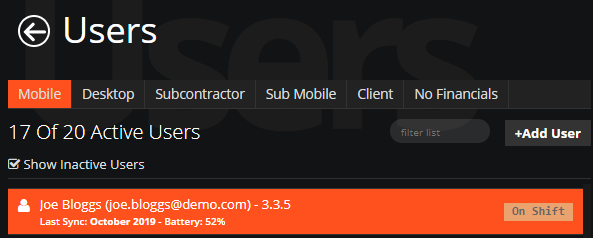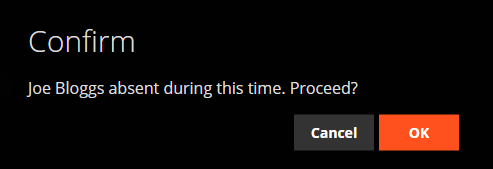Step 1: Navigate to the Users Section
-
Log in to the WorkPal portal.
-
Click on the Users tile from the home screen.
OR -
Use the Users tab located in the top navigation bar.
Step 2: Select the Type of User
Once inside the Users section:
-
Use the tabs at the top of the page to select which type of user you want to view or edit (e.g Mobile, Desktop, subcontractor etc.).
Select a User then click the Manage Absences button at the bottom left of your screen.
This will open the absences screen where you can log holidays, sick days, etc. To add an absence, click the Add button.
Select the absence type, the start and end dates and add an any notes. This will now block the user out as unavailable on the scheduler. You also have the ability to make the absence a recurring absence.
To learn how to batch import multiple absences, please see the Data Import guide here: Importing Data