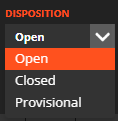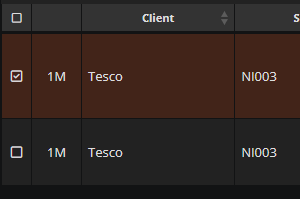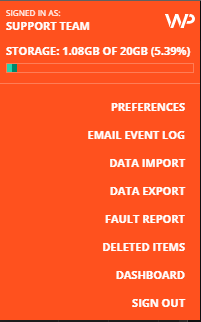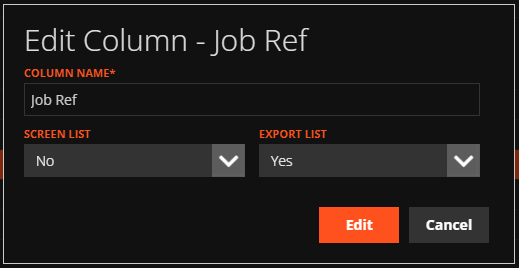Using the Job List
The Job List on WorkPal shows all Jobs and is subject to a series of filters. The Disposition filter refers to the current status of a Job. Open Jobs are currently active. Closed Jobs have been completed. Provisional Jobs are those that have been created without a Scheduled Start Date.
Jobs can be processed using the toolbar available at the top of the page.
Multiple Jobs may be processed simultaneously by using the tick boxes listed at the left side of the list.
Customising the Job List
The Job List screen on WorkPal can be customised to show the most important information for your business.
To access these customisation options, navigate to the Preferences Menu by selecting the WP logo at the top right of WorkPal on Desktop. Then select the "Job List" tab.
Here we can see a preview of the columns that will appear on the Job List.
By selecting the edit button beside each column, the name of the column can be edited. We can also choose to show or hide this column on both the Jobs List on screen, and on the spreadsheet when the Jobs List is exported.
An additional "custom" column can be added to the Job List by using a Note Type. For more information on this, please see our guide on Note Types.