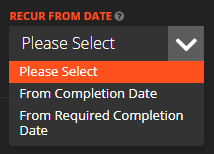WorkPal gives you the flexibility to schedule recurring jobs based on two different dates:
-
RCD (Required Completion Date)
-
Actual Job Completion Date
This allows you to tailor recurring schedules to best suit your operational needs.
Example Scenario
Let’s say a job has an RCD of 20th July, but it is actually completed on 18th July. If the job is set to recur monthly, the next occurrence can be scheduled for:
-
20th August – if recurrence is based on the RCD
-
18th August – if recurrence is based on the Actual Completion Date
The choice between these two options ensures that your scheduling reflects either planned or actual timeframes, depending on your workflow preferences.
How to Set Your Recurrence Preference
You can choose whether jobs should recur based on the RCD or the Completion Date by adjusting a setting in your system preferences:
-
Navigate to Preferences>general settings.
-
Locate the "Recurrence Settings" section.
-
Select your preferred recurrence basis:
-
Required Completion Date
-
Actual Completion Date
-
🔧 Note: This setting applies system-wide and will affect all recurring jobs unless configured otherwise at the job level.
Why Choose Recurrence Based on RCD (Required Completion Date)?
Use this option when you want jobs to recur on a fixed schedule, regardless of when the previous job was completed.
Example:
If you always want a job to occur every Monday, you can set the recurrence to follow the RCD. So even if this week's job was completed on Tuesday (e.g. due to a bank holiday), the next job will still be scheduled for Monday the following week.
✅ Ideal for:
-
Planned maintenance
-
Contractual service intervals
-
Routine inspections tied to calendar dates
Why Choose Recurrence Based on Job Completion Date?
This option is best when you want the next job to be scheduled relative to the completion of the last one, regardless of the original schedule.
Example:
If you complete a monthly job on the 18th, the next job in the series will be scheduled one month from that date.
✅ Ideal for:
-
Reactive or variable work schedules
-
Jobs that should only recur once the previous one is done
-
Performance-based workflows
How Are Assignees Affected by Job Recurrence?
-
If the Assignee is also set to recur, the newly created job will automatically appear on their WorkPal mobile app.
-
If the Assignee is not set to recur, you can assign a Mobile User manually via the Scheduling page on the desktop platform.
💡 This ensures flexibility in resource allocation while maintaining visibility of recurring jobs.
What Information Is Carried Over to Future Jobs?
The details included in recurring jobs depend on your Recurrence Settings, found in:
System Preferences → General Settings → Recurrence
You can configure recurring jobs to pull through:
-
Assets
-
Tasks
-
Notes
-
Forms
-
Documents
This helps maintain continuity across jobs and saves time on data re-entry.
For any further help with this please see our Features and General Settings page.