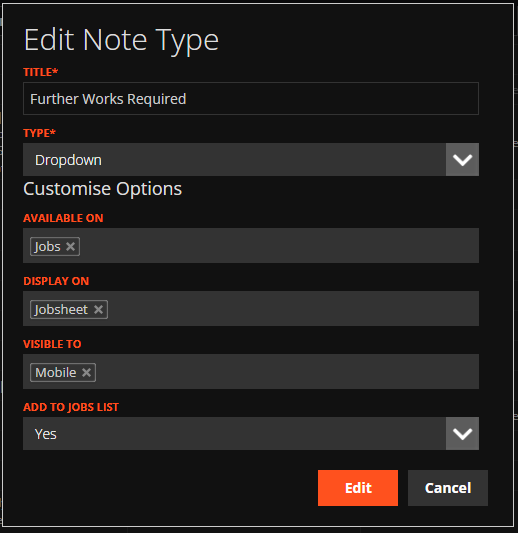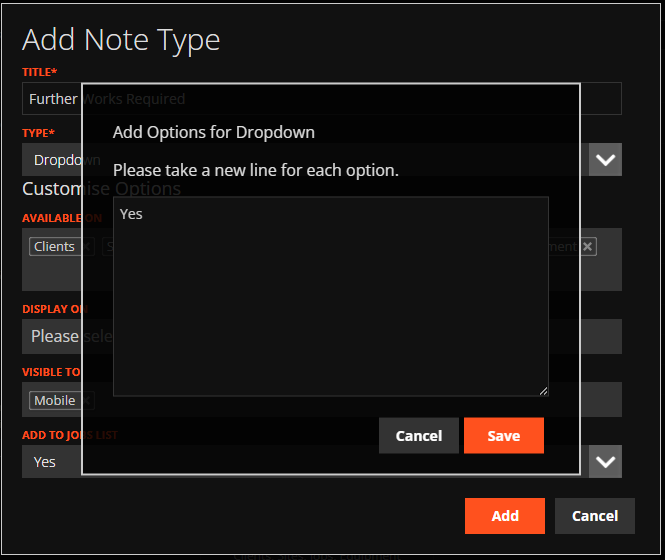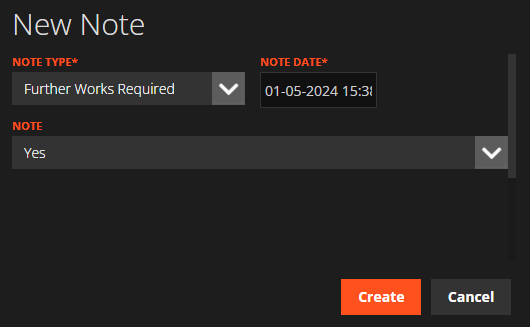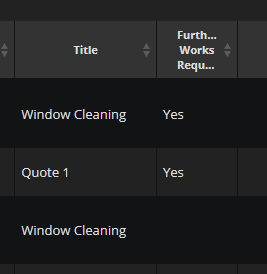Using a Note Type:
Setting Up the "Further Works Required" Note Type
For Jobs that require a re-visit, these can be managed by setting up a new Note Type in the Preferences menu called “Further Works Required” or something similar. This would be a "Dropdown" type Note Type with one answer (Yes) added when clicking “Customise Options”:
You can also remove all modules except “Jobs” from the “Available On” field as this Note Type will only apply to Jobs.
Make sure to set the “Add to Jobs List” option to "Yes". This will create a new column in your Jobs List.
When a Job requires further works
When further works are required on a Job, the Mobile users can add this Note to the Job before clicking “Complete Job”:
Desktop Users will then be able to see all Jobs which require further works by changing the "Disposition" to "Closed Jobs" and looking at the new column on the Job List. Clicking the title at top of this column will bring all Jobs with “Yes” to either the top or the bottom of the list:
For each Job where Yes has been entered, the Desktop user can then open the Job page and select "Edit Job" to change the Start and End Schedule Date to when the re-visit is due to occur. They can then delete the "Further Works Required" Note and Re-open the Job.
Using a "Further Works Required" Form:
You could also manage Jobs that require a revisit using a “Further Works Required” Form. You can create new Forms in the Form Builder. When this has been created, the User on-site will be required to add the Form to the Job if it requires a follow up. They can then click “Complete Job”.
An example of a "Further Works Required" Form in the Form Builder:
A Desktop User can then see which Jobs require a revisit by visiting the Forms list and changing the filter to only show the “Further Works Required” Form. They can then use the information entered on the Form to create a new Job on WorkPal.