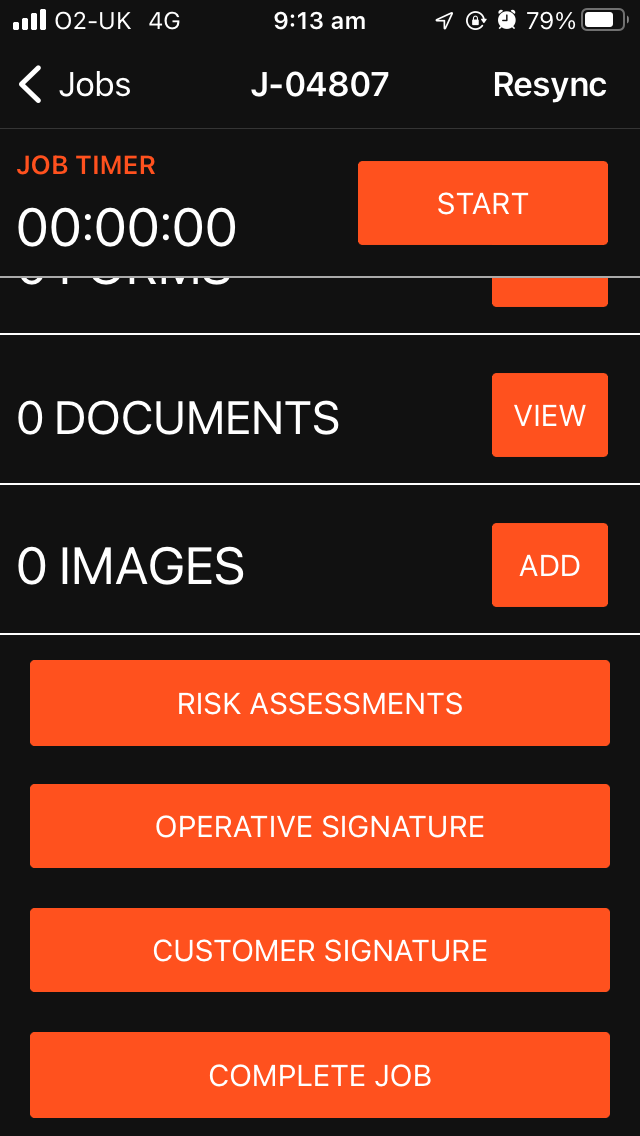Capturing Images On-Site
When your team is out in the field and needs to add a new image directly to a job, here's how it works:
- Navigate to the Job: Go to the relevant job page within WorkPal.
- Access the Images Section: Look for the "Images" section on that job page.
- Take a New Photo: Simply tap the "Add" button within this section. This will automatically activate your mobile device's camera, allowing you to take a photo there and then.
This direct camera access ensures that you can capture real-time visual information quickly and efficiently while on site.
Uploading Existing Images from Your Device
Sometimes, you might have already taken a photo that's relevant to the job, site, or asset. WorkPal makes it easy to upload these existing images too:
- Navigate to the Job/Site/Asset: Go to the relevant page where you want to attach the image.
- Access the Images Section: Locate the "Images" section.
- Select from Camera Roll: Instead of a quick tap, press and hold the "Add" button. After a moment, WorkPal will present you with an option to choose an image directly from your device's camera roll or photo gallery.
This flexibility means whether you're taking a fresh photo or uploading one from earlier, your documentation process remains smooth and intuitive.
By utilising these images, you're empowering your team to provide richer, more accurate updates, ultimately enhancing collaboration and project understanding.