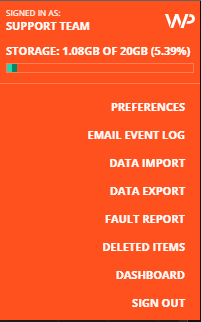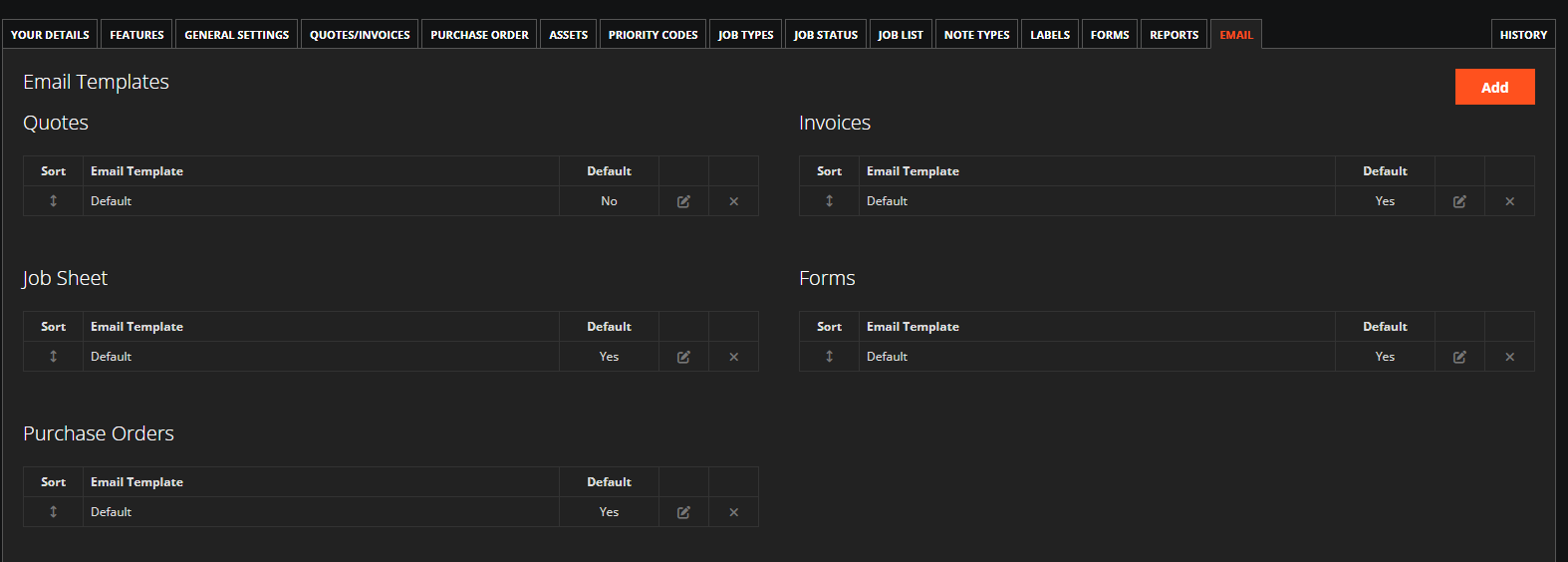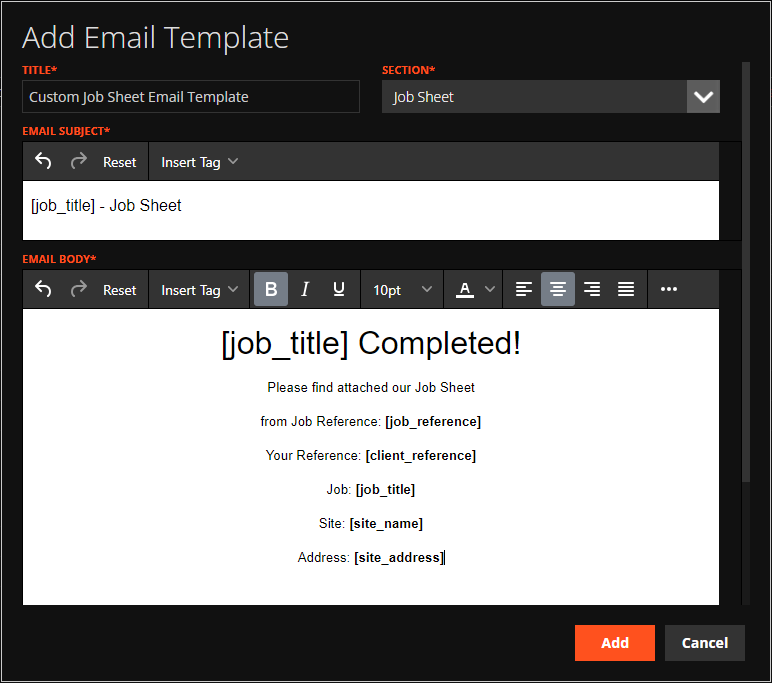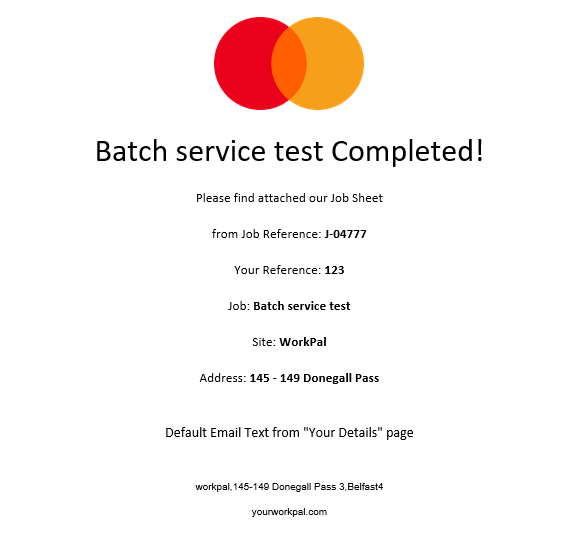When completing a Quote, Purchase Order, Invoice or Form, WorkPal can be configured to automatically send an email to a preset email address. Please see our Guide on "Your Details" for more on configuring these.
To change the format of these automatically generated emails, click the orange "WP" logo at the top right of WorkPal and select Preferences
Select the "Email" tab from the ribbon along the top to see the available email templates.
It is possible to edit the Default template for each Feature, or there is the option to add new templates by clicking the "Add" button at the top right of the page. Upon choosing to Add a new template or Edit an existing one, the email template dialog editor appears. See below; a customised email template created for Job Sheets.
The Subject and Body of the email can be edited to contain a mix of "hardcoded" text, as well as dynamic fields which change to suit the details of the Invoice / Quote / Form. Dynamic fields are represented in square brackets.
Images can be inserted from an online source or uploaded from your computer by selecting the "3 dots" button:
then the "Image" button:
To insert Dynamic fields into the template, click the "Insert Tag" dropdown box and choose a field to insert.
Below is the email generated from this Email Template. You can see it also includes the text from the "Your Details" preference page as well as your company address.
When finished, ensure to click the orange "Update" at the top right of the Email Templates page to save any changes.