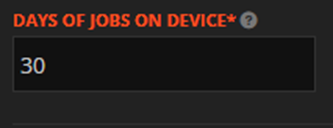The Required Completion Date (RCD) is undeniably the most critical date when creating a job in WorkPal. It serves as the cornerstone for job assignment and prioritisation, directly influencing how jobs appear on your team's mobile devices.
How the RCD Dictates Job Assignment
WorkPal uses the RCD to automatically assign jobs to users. This assignment is based on a "look-ahead" period, which is configured in your system preferences. For instance, if your preference is set to "30 Days of Jobs on Device" (the default setting), a job will appear on a user's mobile device 30 days before the RCD. This ensures your team has ample time to prepare for and complete upcoming tasks.
RCD and Mobile App Sorting
The RCD also plays a pivotal role in how jobs are organised within the mobile app. To help users manage their workload effectively, the app sorts all assigned jobs based on their RCD, ensuring that the most pressing tasks are easily identifiable.
Distinguishing RCD from Schedule Start and End Dates
It's common to confuse the RCD with the Schedule Start Date and Schedule End Date. While these dates are also part of WorkPal, they serve a different purpose:
- Schedule Start Date and Schedule End Date: These dates are purely for visual guidance on the Scheduling page. They provide an estimated timeframe for when a job should ideally begin and conclude. Think of them as a planning aid for your overall schedule.
Crucially, setting a Schedule Start Date and Schedule End Date does not negate the need for an RCD. The RCD remains the definitive date that triggers job assignment and dictates its appearance on mobile devices, regardless of any scheduling dates you've set.
Job Visibility and Retention on Devices
By default, WorkPal is configured to display 30 "Days of Jobs on Device." This setting, which can be adjusted in the Preferences Menu under the General Settings tab, means that:
- Jobs will automatically appear on your mobile users' devices 30 days prior to their RCD.
- Once a job appears on a device, it will remain there until it is completed, even if the current date passes the RCD. This ensures that jobs aren't prematurely removed from a user's task list, even if they run past their due date.
Understanding these distinctions is key to leveraging WorkPal's capabilities to their fullest and ensuring efficient job management across your team.
The RCD can also be quickly set with Priority Codes. For Example, a Priority Code may have its “Complete within” set to 10 days. Selecting this Priority Code on a Job will set the RCD for this Job to 10 days later than the current date. Priority Codes can be configured in the Preferences Menu, under the Priority Codes tab.
On the Job List, the colour of the RCD will indicate its status:
- Grey – Date lies outside of "Days of Jobs on Device" range
- White - Date lies inside of "Days of Jobs on Device" range
- Orange – Overdue, not completed before the RCD