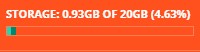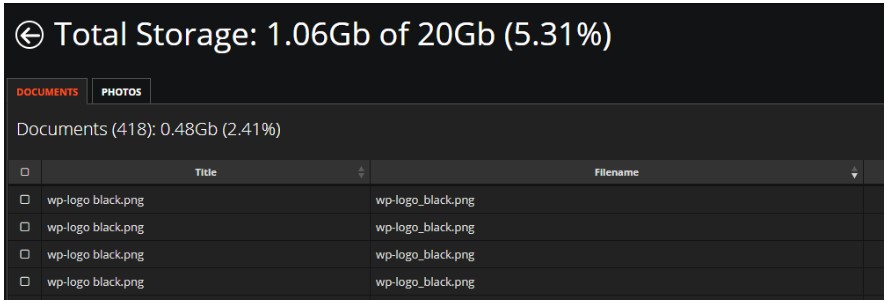All Documents and Photos uploaded to WorkPal count towards your storage allowance of 20GB.
To view your storage just select the WP logo at the top right corner of the screen on the Desktop Portal.
Here you will see how much storage you have used (If you hover over this you will see how much of your storage is taken by your documents, photo etc.)
You can also click on this to access an overview of your Documents and Photos.
From this page you can easily remove Documents and Photos that are no longer needed. This will free up storage space.
Here you can filter Photos by year to view old photos as well as sorting by date so you can view the oldest first. You also have the option to select a batch of 200 photos, which can then be downloaded to your computer if you wish, then deleted from WorkPal.
You also have the option of deleting old Job Sheets and Documents as these often contain photos and therefore take up Storage space.
Important Notes on Storage:
- When creating PDFs of Job Sheets, Invoices and Quotes - if you choose to download these to your computer, these Documents will remain the same on your computer as they are a completed, generated document.
- If you choose to delete old Photos or Documents from a Job, then try generating the Job Sheet/Invoice on WorkPal, it will generate without these on it, as the content is no longer available on WorkPal.
-
If your Storage reaches 100%, your Users will no longer be able to upload information or receive Jobs!