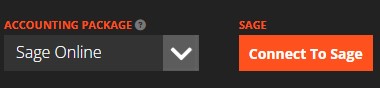To link WorkPal seamlessly with your Sage account, please follow these instructions carefully. This process ensures your quotes and invoices can be managed efficiently.
1. Notify us and Log Out of Sage
You will need to notify us if you are trying to link sage to WorkPal as we need to activate this from the back-end of the system, Once this has been done, it's crucial to ensure you're logged out of the Sage website. This prevents any conflicts during the connection process.
2. Access WorkPal Preferences
Next, open WorkPal. In the top right corner of the screen, you'll see the WP logo button. Click this button. From the menu that appears, select Preferences
3. Navigate to Quotes/Invoices
Within the Preferences window, locate and click on the Quotes/Invoices tab.
4. Connect to Sage
Finally, on the Quotes/Invoices tab, you'll see a button labelled 'Connect To Sage'. Click this button, and you'll then be prompted to sign in to your Sage account.
Top Tip: If you encounter any issues during this setup, or if the connection doesn't seem to establish, please double-check your Sage login details and ensure you're completely logged out of any active Sage sessions in your web browser.
Your Sage VAT rates can then be imported to WorkPal by click the Get VAT Rates button:
Setting Your Default VAT Rate
To ensure new client records are set up efficiently in WorkPal, you'll need to select a default VAT rate.
- Choose your default VAT rate: This rate will automatically apply to any new Clients you add in WorkPal.
- Flexibility to edit: Please note that while a default is set, you retain the ability to easily edit a Client's VAT rate at any time to select an alternative.
- Save your changes: Once you've made your selection, click the 'Update' button to save these changes.
Troubleshooting: Problems Exporting After Connecting?
If you've successfully connected WorkPal to Sage but are encountering issues when attempting to export invoices, particularly a 'required field' error, this typically points to a setting within your Sage account.
The most common cause is incorrect tax setup in Sage.
To resolve this, please ensure you have correctly configured your Sage Account for Tax. The error arises because WorkPal is attempting to export tax amounts, but your Sage account isn't yet set up to receive them.
Action Required in Sage:
Navigate to Settings > Accounting & Tax Rates within your Sage account and ensure your tax rates are properly defined. Rectifying this should resolve the export error.