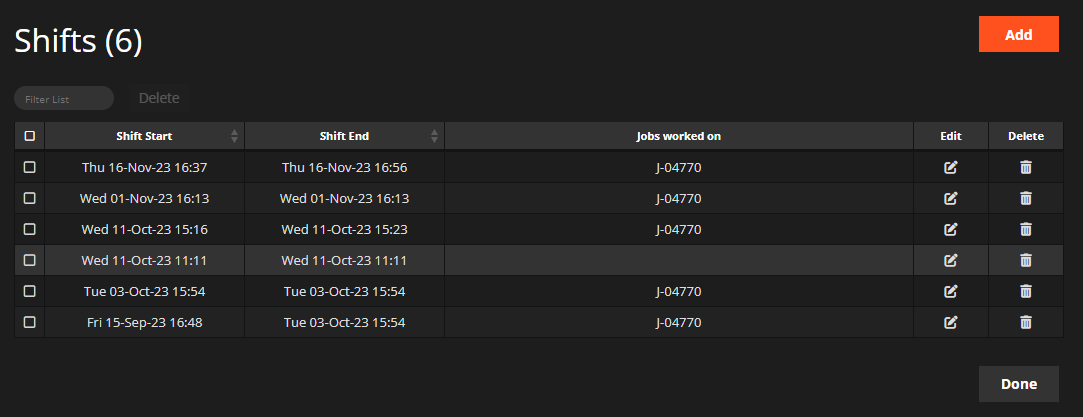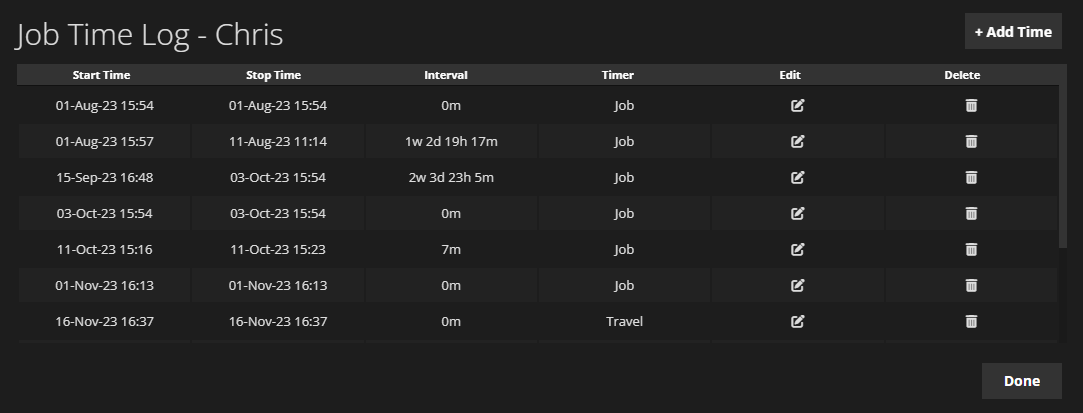The Shifts functionality in WorkPal allows your team to clock in and out, providing a clear way to track working hours. It's found in your Preferences Menu.
How It Works
Users can manually start and end their shift directly from the Home Screen of their mobile app. Any time logged on jobs will automatically be recorded against their active shift, streamlining time-tracking.
Key Integrations
- Vehicle Checks: You can set WorkPal to require a Vehicle Check at the start of a shift for added safety and compliance. (More details in the dedicated Vehicle Check guide).
- Location Tracking: From shift start to end, a user's location will be tracked for operational visibility. Users can manage this via their device's location settings if needed.
Checking Shifts (Desktop)
For managers, viewing shift information is straightforward:
- Go to the Users page in WorkPal.
- Select the specific user, then click the "Manage Shifts" button at the bottom of the page to see their shift history.
Managing Job Times in WorkPal
WorkPal provides a flexible and accurate way for your team to log time spent on individual jobs, distinguishing between travel and actual work. This ensures precise record-keeping for billing and analysis.
Recording Time on a Job (Mobile Users)
From the Job screen, your mobile users have full control over recording their time:
- Manual Start/Stop: Users can manually start and stop recording their time directly on a job. This allows for accurate tracking of various time components.
- Travel Time: This specifically captures the time taken to get to and from the job site. It's crucial for understanding logistical overheads.
- Job Time: This refers to the actual time spent working on the job itself.
- Pause & Resume: For ultimate flexibility, mobile users can pause and resume job time as often as needed throughout the day, accommodating breaks or switching between tasks.
Integrating Helpers' Time
For jobs with multiple team members, WorkPal streamlines time logging even further:
- If a user has added any helpers to a job, their job times will automatically start and stop in sync with the primary user's time. This ensures consistent and accurate time capture for the entire team working on that specific job.
Pre-Job Forms and Time Logging
To ensure essential procedures are completed, WorkPal integrates forms directly into the time-logging process:
- Any pre-job forms that are configured to appear (such as a Risk Assessment) will be presented to users when they choose to start their job timer.
- Crucially, the time spent completing these forms will also be included within the overall Job Time. This ensures that administrative and safety-related tasks are accounted for in the job's total duration.
Important Note on Shift vs. Job Times
It's vital to understand the relationship between Shift Times (your overall working day) and Job Times (time spent on specific tasks):
- Job Times must always fall within the limits of a user's Shift Time. You cannot log job time outside of an active shift.
- WorkPal will prevent users from changing their Shift Times if the new times conflict with existing Job Times they've already set. This maintains data integrity.
Rectifying Time Conflicts (Desktop Users)
Should a conflict arise, or if you need to adjust recorded job times, desktop users have the tools to do so:
- Access the Job Page: Navigate to the specific job where the time discrepancy or conflict has occurred.
- Edit Assignee's Time: Double-click the assignee's name within the job details to view and edit their recorded Job Times.
- Full Control: On this dedicated page, you'll be able to view, edit, or delete both Travel Times and Job Times as required, allowing for full rectification of any errors.
If a User has forgotten to start their Shift and this needs amended on the system, they should start a Shift, then finish it at least 1 minute later. This can then be edited by a Desktop User to have the correct start and end times.
Shift Times can be exported and viewed for all Users, or an individual User with the Shift Report.