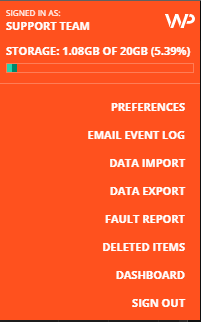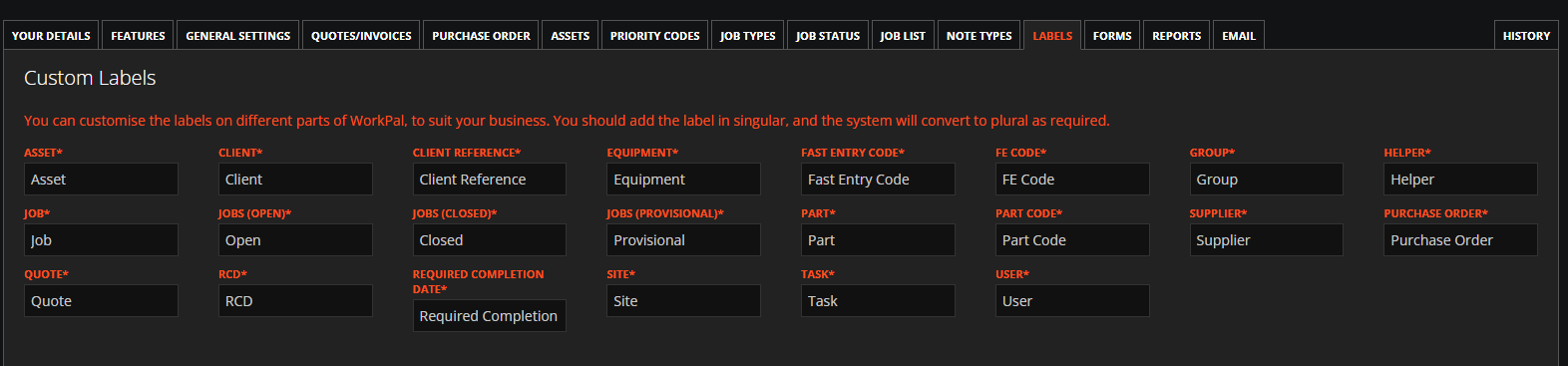WorkPal is designed to be flexible, and a key part of this is allowing you to rename the core feature labels to better reflect the specific vocabulary and needs of your business. This helps your team quickly understand and utilise the system, making WorkPal feel much more intuitive and tailored.
Why Customise Labels?
By default, WorkPal uses common industry terms:
- Jobs: For work orders or projects.
- Tasks: For individual steps within a job.
- Assets: For equipment, properties, or items you manage.
However, we recognise that your business might use different terminology. For example:
- If your 'Assets' feature is primarily used to track your various pieces of Machinery, you can simply rename the 'Assets' label to 'Machinery'.
- Perhaps 'Jobs' are more accurately described as 'Service Calls' or 'Projects' for your operations.
Customising these labels creates a more seamless and familiar experience for your team, reducing any potential confusion and speeding up adoption.
How to Change These Labels
It's straightforward to make these adjustments:
- Open the Preferences Menu: Begin by clicking on the orange "WP" logo located at the top right corner of your WorkPal screen.
- Select "Preferences": From the dropdown list that appears, choose "Preferences".
Within the Preferences menu, you'll find the specific section dedicated to customising these feature labels. Here, you'll be able to rename them to better suit your company's unique terminology.
We believe this ability to truly personalise WorkPal's language will make your daily operations even smoother and more efficient. Let us know if you have any questions as you tailor these settings!
Select the "Labels" tab.
Ensure when changing these Labels to not name Features similar to other Features as this can cause confusion e.g. do not rename Jobs to "Tasks"
When finished renaming the Features, make sure to click the orange "Update" button at the top right of the page to save your changes.