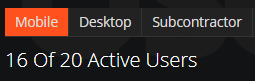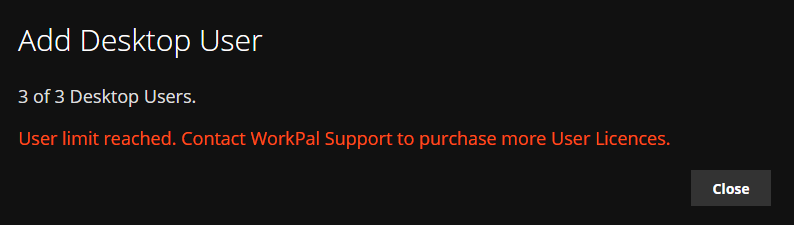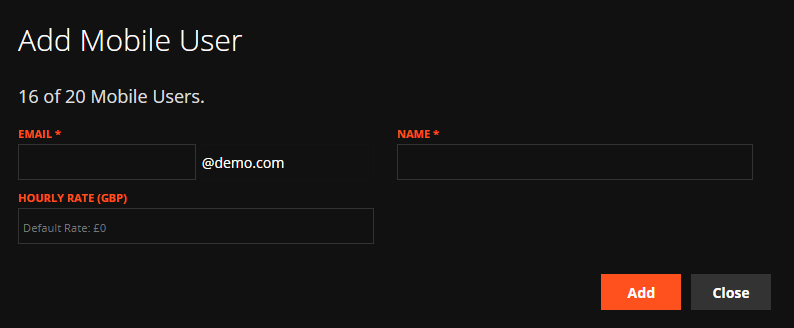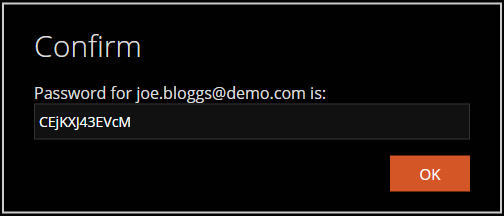In the WorkPal portal click on the Users tile. You can also use the Users tab in the top menu.
To add a User, select which type of User you would like to add. This will be typically be either Mobile or Desktop, but depending on the licenses you have purchased, you may have others, such as Subcontractor, Client Portal, etc. Select your type using the tabs shown below. Then click ‘Add User’. Adding Users will use one of your available licenses.
You can only add Users if you have available licenses. You can free up licenses by making old users inactive, or if you need additional licenses, these can be purchased by contacting WorkPal support at support@workpal.app.
To add a User, fill in the details and click Add. Make sure the Email field is in lowercase and have no spaces. You can use a dot to space names E.g. joe.bloggs. Email addresses are only used as a unique identifier for logging on, this doesn't need to be an active email address.
When you create a new User, WorkPal generates a password for them. These passwords are designed to be highly secure in line with our data protection policy. We recommend that you take a note of this password as this is not editable.
Click OK to save. Your new User has now been created.