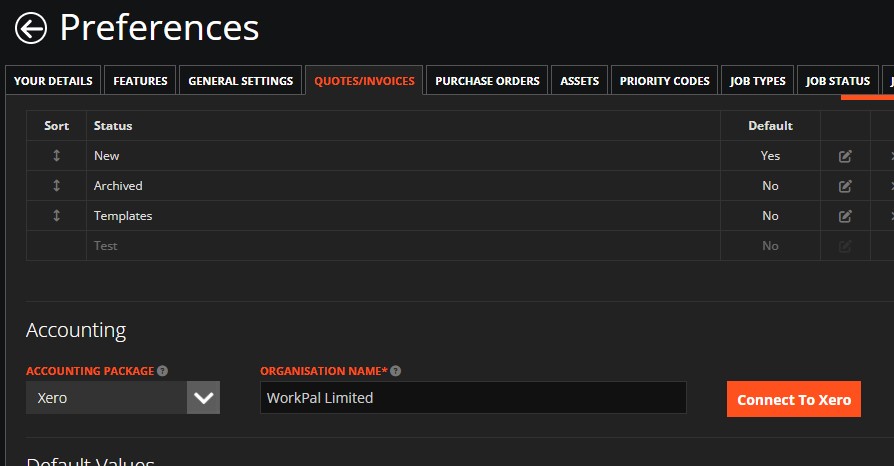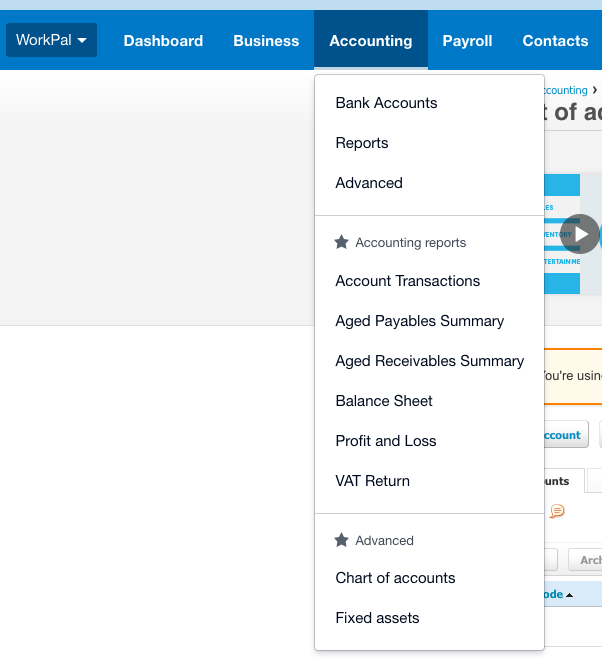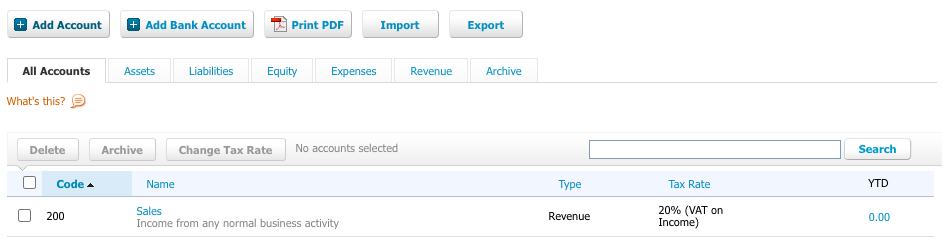Use this guide when integrating WorkPal with your Xero system.
Click the ‘WP’ in the top right and go to the Preferences.
Go to the Quotes/Invoices tab.
On Quotes/Invoices there is an option to change your Accounts Package. Set this to Xero.
Type in your Organisation Name as it is displayed on Xero, this can be found at the top left of the Xero site, it needs to be exact.
You can drag and drop the WorkPal items you would like to be included within your Xero Reference field:
Next, click the Orange Connect to Xero button.
When the Xero window pops up, Log into Xero with your Xero account.
On Xero, now do the following:
Go to Accounting > Chart of accounts
Then select Add Account and create a Sales account with a code of 200.
When you return to the Invoices/Quotes tab in the Preferences menu (under the Accounting section), you will now see an option to “Get VAT Rates”. Selecting this will import your VAT rates from Xero.
You can export an individual invoice to Xero by clicking the Xero Export button within the invoice. Alternatively, you can export multiple invoices in bulk from the Invoices page.
If you experience any issues with the Xero integration, please contact our Support Team at support@workpal.app.